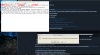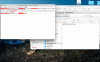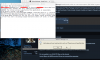So first of all, let me start by saying that I've tried every single installation guide I could find for MB2 today and not a single one worked for me. I'm not that computer illiterate, so this has been pretty frustrating as I've followed each one word for word. I'm running the Mac App Store version of the game. Finally, after trying every guide and still not getting it to start, I decided to completely delete JKJA and re-install it fresh (I had some old mods and stuff in there, nothing major.) When I did this, I also deleted the JKJA folder from Applications Support just to be thorough so I could totally start over. However, when I re-installed the game from the App store, the folder did not re-appear in the Applications Support. I've tried re-installing it a couple of times now and that folder still has yet to appear.
Any ideas about what I need to do?
Any ideas about what I need to do?