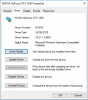-
Please make sure you check the Support FAQ and relevant Guides before you create a new thread in this section!
You are using an out of date browser. It may not display this or other websites correctly.
You should upgrade or use an alternative browser.
You should upgrade or use an alternative browser.
[SOLVED] Bad FPS in MB2: whats the best nvidia driver to play this game?
- Thread starter Spwy
- Start date
Karus
Donator
- Posts
- 369
- Likes
- 533
Here are a few things you can try:
Being somebody who has the same GPU and similar issues in the past, I'll try my best to help out.
- Configure your Nvidia 3D settings - Right click Desktop -> Nvidia Control Panel -> Manage 3D Application Settings. (There are various threads about the best settings for Nvidia cards, so feel free to take a look at those).
- Turn off "Dynamic Glow" - Setup -> More Video -> Dynamic Glow Off.
- Ensure Creative Labs Enhanced Audio is turned On - Setup -> Sound -> EAX On.
- Set Enhanced Effects to Normal - Setup -> Visual Options - Enhanced Effects Normal.
- Turn on Defer Player Models - Setup ->Game Options -> Defer Player Models On.
- (Optional) Roll back your graphics driver. If you had no issues before the update, this may be your preferred solution.
Being somebody who has the same GPU and similar issues in the past, I'll try my best to help out.
- Posts
- 17
- Likes
- 8
ive done everything on the list and there is defo a boost in performance but im still only getting 15 fps in game (i also rolled my drivers back again and it gave me a small fps boost) is there anything else i can try?Here are a few things you can try:
Try these and report back with any findings (differences in frame rate, stuttering etc.)
- Configure your Nvidia 3D settings - Right click Desktop -> Nvidia Control Panel -> Manage 3D Application Settings. (There are various threads about the best settings for Nvidia cards, so feel free to take a look at those).
- Turn off "Dynamic Glow" - Setup -> More Video -> Dynamic Glow Off.
- Ensure Creative Labs Enhanced Audio is turned On - Setup -> Sound -> EAX On.
- Set Enhanced Effects to Normal - Setup -> Visual Options - Enhanced Effects Normal.
- Turn on Defer Player Models - Setup ->Game Options -> Defer Player Models On.
- (Optional) Roll back your graphics driver. If you had no issues before the update, this may be your preferred solution.
Being somebody who has the same GPU and similar issues in the past, I'll try my best to help out.
- Posts
- 1,637
- Likes
- 1,620
It sounds to me like you're not getting proper video acceleration from your GPU at all (so everything is running in software / CPU). That, or if you're using a laptop (unclear), your system has chosen to run the game using the integrated GPU instead of the GTX 1050. If so, you'll need to look for manufacturer specific troubleshooting information for handling that scenario (forcing an application to use an integrated or dedicated GPU).ive done everything on the list and there is defo a boost in performance but im still only getting 15 fps in game (i also rolled my drivers back again and it gave me a small fps boost) is there anything else i can try?
If you're not on a laptop then I'd go get the latest drivers and do a clean reinstall. I haven't heard anything about recent Nvidia drivers having issues with old OpenGL games, and I'm also on a Pascal series Nvidia GPU with a recent driver and no issues, so my initial guess would be something went horribly wrong with the driver install (and rolling back from Device Manager won't necessarily fix it).
- Posts
- 17
- Likes
- 8
no im not using a laptop i have tried using the latest drivers with mb2 and that doesn't work (BTW mb2 isn't the only game this happens with) so do you think i should completely reset my drivers and and reinstall again if so how can i do that with out messing up my pc should i do it from here and uninstall it or just re download the latest driver again?It sounds to me like you're not getting proper video acceleration from your GPU at all (so everything is running in software / CPU). That, or if you're using a laptop (unclear), your system has chosen to run the game using the integrated GPU instead of the GTX 1050. If so, you'll need to look for manufacturer specific troubleshooting information for handling that scenario (forcing an application to use an integrated or dedicated GPU).
If you're not on a laptop then I'd go get the latest drivers and do a clean reinstall. I haven't heard anything about recent Nvidia drivers having issues with old OpenGL games, and I'm also on a Pascal series Nvidia GPU with a recent driver and no issues, so my initial guess would be something went horribly wrong with the driver install (and rolling back from Device Manager won't necessarily fix it).
Attachments
Puppytine
Slayed dreamer
- Posts
- 2,237
- Likes
- 1,463
You have to make sure that mb2 is actually using NVIDIA:
- Open a console by pressing Shift + ~ (aka Shift + `)
- Type and press Enter:
Code:condump a.txt - Open "Jedi Academy\GameData\MBII\a.txt", search for "GL_VENDOR" and "GL_RENDERER".
There should be values related to NVIDIA and absolutely not Intel or GLDirect.
Last edited:
- Posts
- 17
- Likes
- 8
so i did what you said and have found GL_VENDOR and GL_RENDERER and the values are for GLDirect what should i do to get these values to nvidia do i just change GLDirect to NVIDIA and yeah ill try to download drivers from the website next timeYou have to make sure that mb2 is actually using NVIDIA:
I also would recommend to completely ignore Windows built-in installing/updating driver system and download drivers directly from official NVIDIA site instead.
- Open a console by pressing Shift + ~ (aka Shift + `)
- Type and press Enter:
Code:condump a.txt- Open "Jedi Academy\GameData\MBII\a.txt", search for "GL_VENDOR" and "GL_RENDERER".
There should be values related to NVIDIA and absolutely not Intel or GLDirect.
Puppytine
Slayed dreamer
- Posts
- 2,237
- Likes
- 1,463
GLDirect is a third-party application that redirects all OpenGL calls into DirectX calls. Therefore, GLDirect is an OpenGL emulator.
GLDirect was created to help that a minority of users whose videocards are bad at handling OpenGL, it's usually Intel videocards. NVIDIA cards aren't the ones those need GLDirect.
GLDirect does affect all OpenGL-based games, not just Jedi Academy and Movie Battles.
GLDirect can be found here: GLDirect
You need to remove GLDirect from your computer.
Since you did install this program, you're supposed to know how to do it.
I believe that removing GLDirect is made by deleting file "opengl32.dll". Search for that file in "Jedi Academy\GameData" and in related directories, then go to "Windows" and "Windows\System32". You need to delete that opengl32.dll that is about 1380 KB in size and does not have any version information.
To see version info, right-click on file => Properties => Version.
Do not delete any opengl32.dll that is made by Microsoft corporation.
GLDirect was created to help that a minority of users whose videocards are bad at handling OpenGL, it's usually Intel videocards. NVIDIA cards aren't the ones those need GLDirect.
GLDirect does affect all OpenGL-based games, not just Jedi Academy and Movie Battles.
GLDirect can be found here: GLDirect
You need to remove GLDirect from your computer.
Since you did install this program, you're supposed to know how to do it.
I believe that removing GLDirect is made by deleting file "opengl32.dll". Search for that file in "Jedi Academy\GameData" and in related directories, then go to "Windows" and "Windows\System32". You need to delete that opengl32.dll that is about 1380 KB in size and does not have any version information.
To see version info, right-click on file => Properties => Version.
Do not delete any opengl32.dll that is made by Microsoft corporation.
- Posts
- 17
- Likes
- 8
OMG im getting 200 fps plus thanks so much for all the helpGLDirect is a third-party application that redirects all OpenGL calls into DirectX calls. Therefore, GLDirect is an OpenGL emulator.
GLDirect was created to help that a minority of users whose videocards are bad at handling OpenGL, it's usually Intel videocards. NVIDIA cards aren't the ones those need GLDirect.
GLDirect does affect all OpenGL-based games, not just Jedi Academy and Movie Battles.
GLDirect can be found here: GLDirect
You need to remove GLDirect from your computer.
Since you did install this program, you're supposed to know how to do it.
I believe that removing GLDirect is made by deleting file "opengl32.dll". Search for that file in "Jedi Academy\GameData" and in related directories, then go to "Windows" and "Windows\System32". You need to delete that opengl32.dll that is about 1380 KB in size and does not have any version information.
To see version info, right-click on file => Properties => Version.
Do not delete any opengl32.dll that is made by Microsoft corporation.
edit: when i went into system 32 the only opengl32.dll was a microsoft corp one so does that mean ive deleted it cause i cant find the second version
Last edited:
- Posts
- 17
- Likes
- 8
OMG im getting 200 fps plus thanks so much for all the helphopefully this will help my over games as well
edit: when i went into system 32 the only opengl32.dll was a microsoft corp one so does that mean ive already deleted it cause i cant find the second version
Puppytine
Slayed dreamer
- Posts
- 2,237
- Likes
- 1,463
Not sure what exactly you're asking, but...edit: when i went into system 32 the only opengl32.dll was a microsoft corp one so does that mean ive deleted it cause i cant find the second version
- Since you're saying you're already getting 200 fps I think you did delete that opengl32.dll which were supposed to delete.
- You're supposed to have exactly one "opengl32.dll" file on your computer, it must be inside "Windows\System32" and it must be made by Microsoft corporation.
A file that matches all these conditions must not be deleted. - All the files named "opengl32.dll", and placed outside "Windows\System32", especially inside game directories, should be deleted.
- All the files named "opengl32.dll", placed outside "Windows\System32", and doesn't have version information, must be deleted. Especially if their sizes is about 1380 KB.
Last edited: